Step 1: Getting Access
The Stanford PHS has two types of datasets: 1) restricted datasets and 2) public datasets. Acquiring access to restricted datasets requires completing a number of requirements which are approved either automatically (e.g., authentication) or by an administrator (e.g., answers to a security quiz). These requirements must be kept current in order to retain access to data. If you lose access to data, either on the PHS Data Portal or any computational environment, be sure to check your access requirements.
Prerequisite
If you are a new user to the PHS services, you must first:
- Install Cardinal Key (see ☞ the instructions)
- Sign up for an account on the data portal using your institutional email e.g., sunet@stanford.edu (see ☞ the instructions)
- Link your ORCID to the data portal (see ☞ the instructions)
Logging in to the Portal
For almost all restricted datasets, you will need to log in using your SUNet stem (do not use your SUNet alias) or institutional email.
- Launch a web browser (e.g., Chrome, Firefox. IE is not supported) from your personal computer and go to ☞ https://phsdata.stanford.edu
- Click the "Sign in" link at the top right of the page.
- Enter your SUNet stem email (e.g., sunet@stanford.edu). Click the "Sign in with Stanford University" button. You can also use the "Google" option with your SUNet stem email.
Note: If this is your first time signing in then you will need to enter your Stanford email address. A dialog box may appear to confirm the Cardinal Key certificate; follow the given instructions to allow the web browser signing you in using the certificate.
"I can't login using the Cardinal Key" ☞ click here to read our FAQ |
Finding Your Dataset
Use the search bar located near the top of the left-hand side panel to start looking for the datasethttps://docs.redivis.com/guides/getting-started#3.-find-datasetsthat fits your research question (☞ learn more). The right-hand side panel gives you the list of datasets, and you can sort them according to the relevance, popularity, or alphabetical order.
The portal tags each dataset as restricted or public using a special icon located at the right corner of each dataset section box.
- A "lock" icon indicates a restricted dataset
- A "globe" icon indicates a public dataset
For example, the snapshot below shows that the "Optum ZIP5" is a restricted dataset, and the "US ZIP codes to longitude and latitude" is a public dataset.
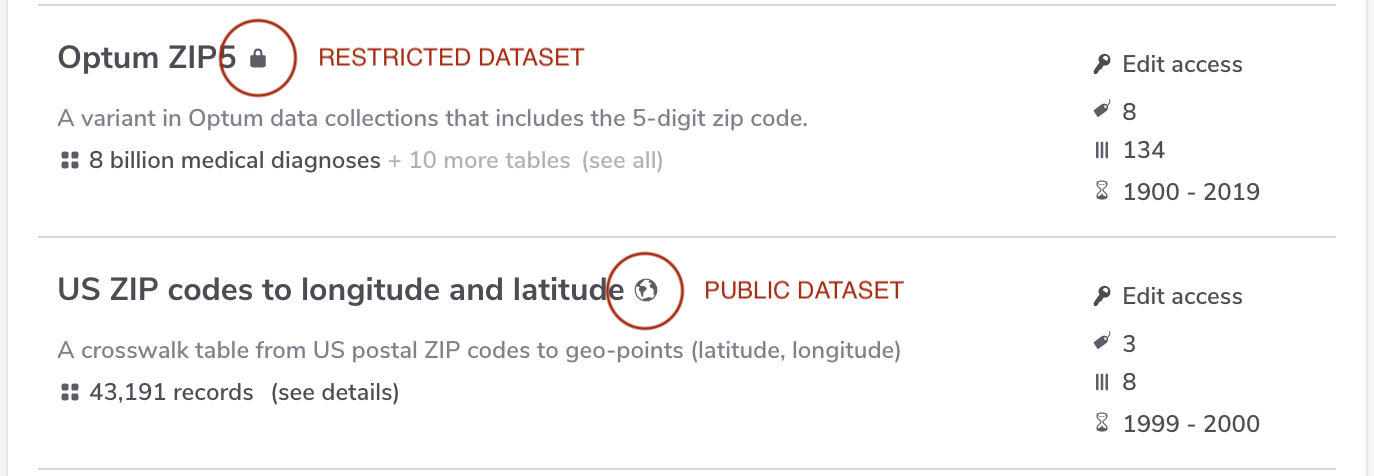
Figure 1: Restricted and public dataset in the data portal
Selecting one of the datasets in the list brings you to a dataset page where you can see the dataset's meta-information and access the data if you have permission to do so.
Applying for (or Renewing) Data Access
If you select a restricted dataset (i.e., the one with the lock icon), the portal site will direct you to the overview page. This page describes the meta-information about the dataset (e.g., the dataset version, number of records, number of variables, some description paragraphs) to get a sense of the dataset quickly. To gain the further access, you will have to complete its requirements. You can request the full data access by clicking the "Apply for Access" button and fulfill all the access requirements presented on your screen. Fulfilling the requirements is as simple as clicking the "Apply" button and filling out the form.
Watch this short 3-minute video below to see how you apply for the data access on the portal.
- Jump to ☞ 0:21 to understand the 3 levels of data access (☞ learn more)
- Jump to ☞ 0:40 to work on the data access requirements
- Jump to ☞ 1:48 to apply for the study requirement
Completing (or Renewing) the PI Requirement
These instructions are only for PIs!
All Principle Investigators (PIs) are required to apply for a special dataset called 'PI Requirement (SU)' before their studies can be approved. No members of the study will be able to access data until the PI requirement is complete and the PI form (a study-level requirement form) is approved.
The steps for completing the PI requirement are as follows (and are also shown in the video below):
- Log in to the data portal using your SUNet email.
- Search for a dataset called "PI Requirements (SU)" using the search bar on the left menu.
- Select the dataset and read the description.
- Select the "Apply for access" button on the right hand side panel.
- Complete all the requirements: Attestation, Membership form, PHS Data Security Training, ORCID Authentication (see ☞ the instruction if you haven't linked your ORCID to the portal), and Stanford Affiliation.
- Finish by clicking the submit button.
Our data core team will evaluate your submissions, and we will notify you as soon as possible (but please allow 5-10 business days).